Tags
Tags or keywords are used to describe an asset and is one of the primary drivers of search. Learn here how to add tags to an image in Filecamp.
Adding Tags
To add tags to a file, double-click on it and click on the Info icon in the Toolbar. This will open the Infobar.
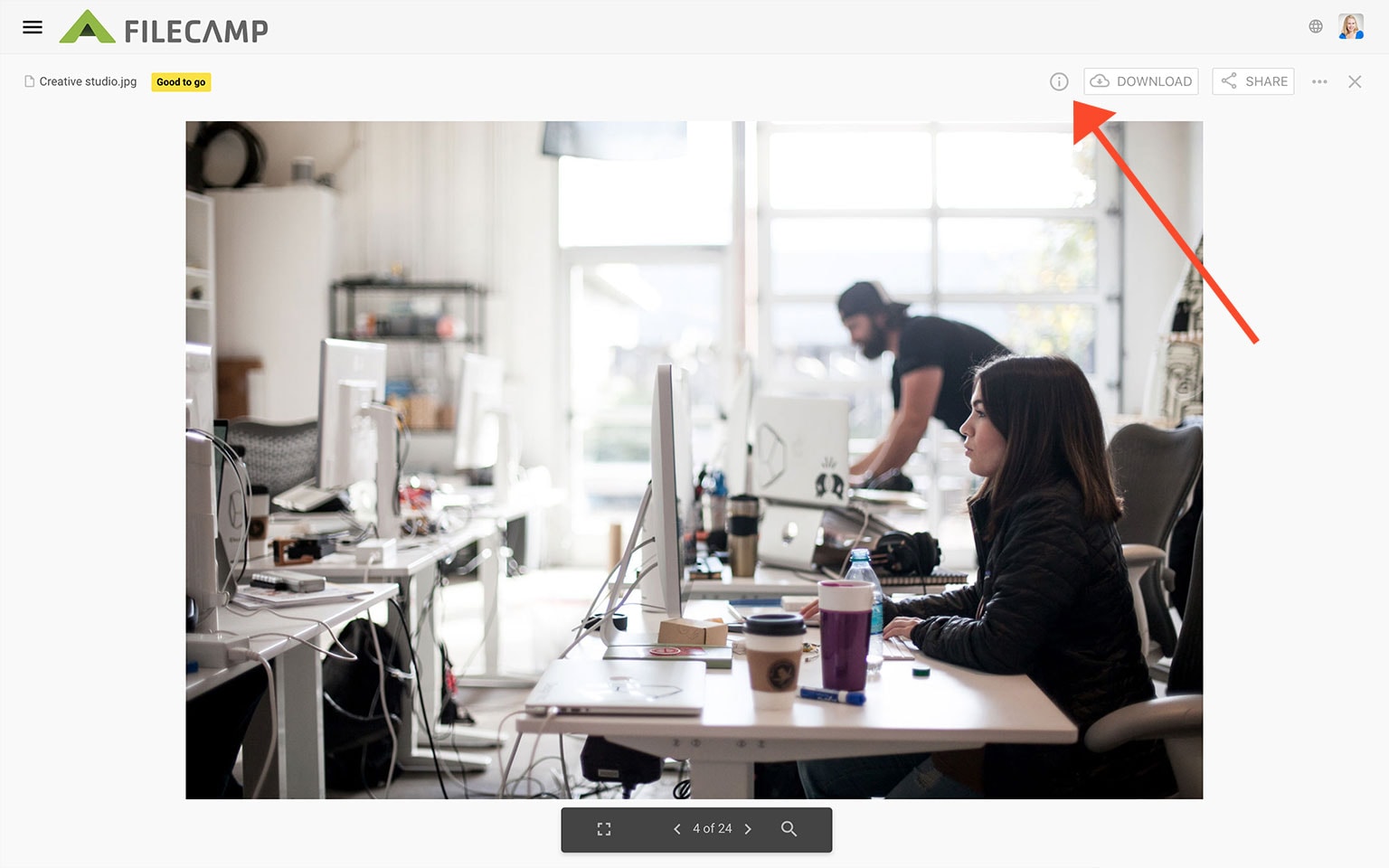
Now click inside the Tags field and enter the tags that describe the image. Press the ENTER key to confirm, then click the SAVE button to save your changes.
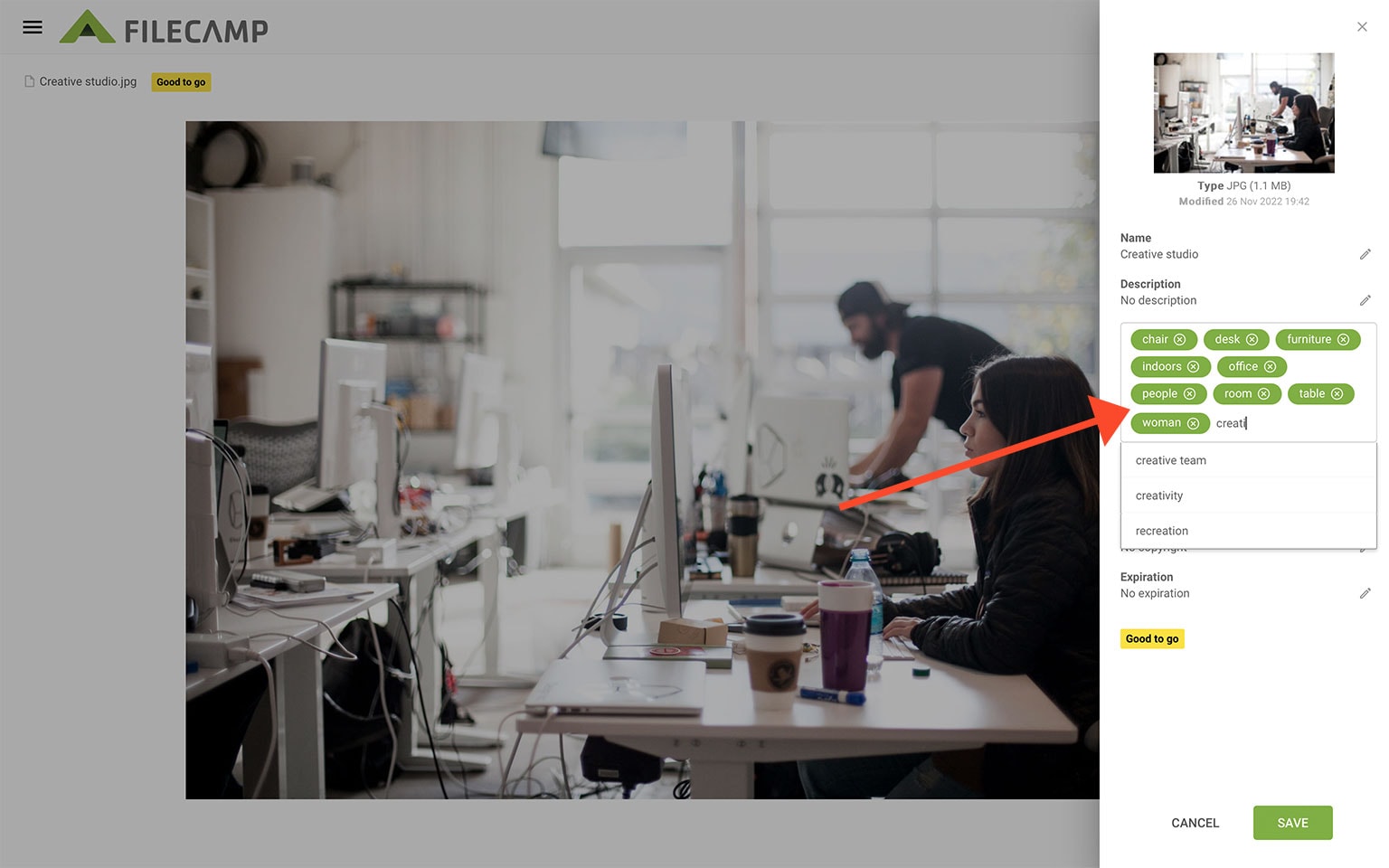
Filecamp will automatically suggest keywords that have been added to other files in your account.
To remove tags or keywords, simply click the x icon next to the tag or press the Delete key on your keyboard.
If you want to copy all the tags from one file and paste them into another, you can use the Copy to Clipboard option.
TIP: Let Filecamp automatically analyse and tag your images to improve search and discovery. Read more about Auto tags.